AK.008BT.090, AS09B35 replacement Laptop Battery for Acer Aspire 3935, Aspire 39...
£31.50

Zoom on mouse hover, image is for reference only.


Specification
Li-Ion Laptop Battery 7.2V and 7.4V are in common use.
Li-Ion Laptop Battery 10.8V and 11.1V are in common use.
Li-Ion Laptop Battery 14.4V and 14.8V are in common use.
7.2V(=7.4V), 10.8V(=11.1V), 14.4V(=14.8V) batteries are different voltages, they are not compatible, please choose the right battery(Voltage).
High quality battery cells with protection against overcharging and short circuit
No memory effect! The new product is directly from the manufacturer.Replacement batteries are made by our own factory with high quality parts and are guaranteed to meet the original equipment manufacturers specifications at a reduced price.
This battery on sales will be perfect replacement for your original battery.
Saving your money and time to select suitable brand new battery here, quality of this battery is certified as well by FCC, RoHS and the CE.
We guarantee our battery with a full warranty and 30-days money back or replacement from the date of purchase. Offer 100% Satisfied Customers Service, buy with confidence!
Any question or suggestion about our battery, please Contact us by email, so we can offer you the most convenient service.
Tips:
Before purchase, you'd better look at our battery from above pictures and check if it is the same as your original one. Please make sure that you pick out the correct battery to avoid ordering mistakenly.
Please confirm that your machine model, voltage or part number Compatible with in our description, and also you can make a comparison between your original battery and our item, if same appearance(especially the connector location), same battery volt, it is no problem to replace with your machine as long as your model or part number Compatible with in our description.
![]() Product Manual - Instruction Manual
Product Manual - Instruction Manual
If you want to buy different color or similar items, please contact us.
Compatible ACER Part Numbers
Please use the key combination [Ctrl + F] to quick find Part numbers / model numbers below.
Compatible ACER Laptop Models
If your compatible model is not list on here, please feel free to contact us before purchase!
Disclaimer:
www.b2c-shopping.co.uk doesn't affiliate with any of the manufacturers listed. The products sold in this catalog have not been supported or endorsed by any of such manufacturers. Any registered trademarks or model names listed above are identified as purposes of showing compatibility only.
Shipping Information




| Item location | Shipping cost (handling cost included) | Estimated delivery time |
|---|---|---|
| United Kingdom | £0 | 3 - 5 business days(excluded Northern Ireland) |
| China | £0 | 15 - 18 business days |
If you want get a discount, please feel free to contact us. [more...]
Payment Information
We ONLY accept PayPal payment. PayPal allows you to pay by Credit Card, Debit cards, Bank transfers and PayPal account Balances, For more information Please check at www.paypal.com
We will send order information to your email address when you complete place order, if you don't receive email, please check your email SPAM folder, or you can track your order information with your email address and full name from Order Tracking link.
If you have any question, please contact our customer service first, we will do our best to solve it for you, please don't open dispute or claim on PayPal without contact us.
 |
Return & Warranty
More return & warranty information, please click here [more...]
Our Storage
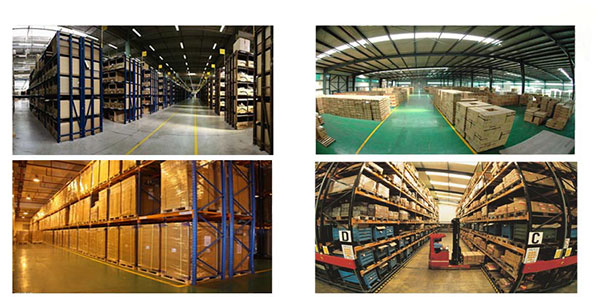
FAQ
Tip 1: You have to find your specific laptop model before ordering a correct battery. How to check your laptop model?
Step 1: Press Windows + R to open Run window.
Step 2: Input "msinfo32" in the empty box and
click OK to open System Information.
Step 3: Keep in the System Summary section, and you will
find the System Name item in the right pane.
Tip 2: Remove Battery from Laptop to find your laptop battery part number
Step 1: Switch off the laptop and unplug the power cable in case of electric shock
Step 2:
Remove the back panel with the screwdriver. You should to this with care avoiding any harm to the
laptop components.
Step 3: Disconnect the cable connected to the battery and then take out the
battery. After that, you can check the specifications of your battery
Tip3: How to check battery part number when I can not remove battery?
If your laptop has a built-in, non-removable battery or you don't have tools to remove battery, use one of the other methods explained on this page to find information about your battery. How to find the laptop battery specifications?
First of all, you need to assure the model of your laptop or the part number of your laptop battery. Then look for the battery you need at B2C-Shopping. Finally, you can check whether the battery you find is compatible with your laptop or not on the "Compatibility" table (for example, Lenovo ThinkPad P72). If you don't know how to find the right battery for your laptop, you can click "How to find one correct battery for my laptop?" for more details. Moreover, you can click the link "Contact Us" on the bottom of this page to ask us.
Normally we will send you the tracking number within 1-2 business days, you can track order through "Order Tracking" link from bottom of website page. If you have any questions please click here to contact us, our customer service center will respond within 24 hours.
Tips:
Warnings:
1: Turn off your laptop and disconnect the AC adapter.
2: Release the latch or other attachment devices that hold your battery in place.
3: Slide the old battery out of its compartment or storage bay
4: Take the replacement battery for laptop out of the box.
5: Slide it into the notch or bay.
6: Close the safety latch to lock it into place.
7: Reconnect the AC adapter and give the new battery for your notebook a full charge.
Your new laptop battery will have an average run time of 1 1/2 hours to 3 1/2 hours depending on what applications you are running. Functions that require more power will deplete your battery faster. You can extend your battery run time by minimizing the main power draws on your battery - the LCD brightness levels and the use of your CD or DVD drive. Also some notebooks simply use more power than others.
You can prolong your laptop battery life by adjusting the power management selections within your operating system software. If you are a Windows user, you can go to the 'control Panel' and select 'power options'. In this area you can choose when & how you can maximize your laptop battery settings.
Compatible ACER Part Numbers
Please use the key combination [Ctrl + F] to quick find Part numbers / model numbers below.
Compatible ACER Laptop Models
If your compatible model is not list on here, please feel free to contact us before purchase!
Disclaimer:
www.b2c-shopping.co.uk doesn't affiliate with any of the manufacturers listed. The products sold in this catalog have not been supported or endorsed by any of such manufacturers. Any registered trademarks or model names listed above are identified as purposes of showing compatibility only.
Shipping Information




| Item location | Shipping cost (handling cost included) | Estimated delivery time |
|---|---|---|
| United Kingdom | £0 | 3 - 5 business days(excluded Northern Ireland) |
| China | £0 | 15 - 18 business days |
If you want get a discount, please feel free to contact us. [more...]
Payment Information
We ONLY accept PayPal payment. PayPal allows you to pay by Credit Card, Debit cards, Bank transfers and PayPal account Balances, For more information Please check at www.paypal.com
We will send order information to your email address when you complete place order, if you don't receive email, please check your email SPAM folder, or you can track your order information with your email address and full name from Order Tracking link.
If you have any question, please contact our customer service first, we will do our best to solve it for you, please don't open dispute or claim on PayPal without contact us.
 |
Return & Warranty
More return & warranty information, please click here [more...]
FAQ
Tip 1: You have to find your specific laptop model before ordering a correct battery. How to check your laptop model?
Step 1: Press Windows + R to open Run window.
Step 2: Input "msinfo32" in the empty box and
click OK to open System Information.
Step 3: Keep in the System Summary section, and you will
find the System Name item in the right pane.
Tip 2: Remove Battery from Laptop to find your laptop battery part number
Step 1: Switch off the laptop and unplug the power cable in case of electric shock
Step 2:
Remove the back panel with the screwdriver. You should to this with care avoiding any harm to the
laptop components.
Step 3: Disconnect the cable connected to the battery and then take out the
battery. After that, you can check the specifications of your battery
Tip3: How to check battery part number when I can not remove battery?
If your laptop has a built-in, non-removable battery or you don't have tools to remove battery, use one of the other methods explained on this page to find information about your battery. How to find the laptop battery specifications?
First of all, you need to assure the model of your laptop or the part number of your laptop battery. Then look for the battery you need at B2C-Shopping. Finally, you can check whether the battery you find is compatible with your laptop or not on the "Compatibility" table (for example, Lenovo ThinkPad P72). If you don't know how to find the right battery for your laptop, you can click "How to find one correct battery for my laptop?" for more details. Moreover, you can click the link "Contact Us" on the bottom of this page to ask us.
Normally we will send you the tracking number within 1-2 business days, you can track order through "Order Tracking" link from bottom of website page. If you have any questions please click here to contact us, our customer service center will respond within 24 hours.
Tips:
Warnings:
1: Turn off your laptop and disconnect the AC adapter.
2: Release the latch or other attachment devices that hold your battery in place.
3: Slide the old battery out of its compartment or storage bay
4: Take the replacement battery for laptop out of the box.
5: Slide it into the notch or bay.
6: Close the safety latch to lock it into place.
7: Reconnect the AC adapter and give the new battery for your notebook a full charge.
Your new laptop battery will have an average run time of 1 1/2 hours to 3 1/2 hours depending on what applications you are running. Functions that require more power will deplete your battery faster. You can extend your battery run time by minimizing the main power draws on your battery - the LCD brightness levels and the use of your CD or DVD drive. Also some notebooks simply use more power than others.
You can prolong your laptop battery life by adjusting the power management selections within your operating system software. If you are a Windows user, you can go to the 'control Panel' and select 'power options'. In this area you can choose when & how you can maximize your laptop battery settings.
More FAQ(s), please click here [more...]
© B2C-Shopping Ltd. All Rights Reserved. Designated trademarks and brands are the property of their respective owners.
All brands, product names and registered trademarks used in the website are for identification purposes only, which are the property of their respective owners. The listed brand names and model designations are only intended to show the compatibility of these products with various machines. www.b2c-shopping.co.uk is not affiliated with any OEM brands. All batteries and adapters are not covered under any warranties provided by the original manufacturers.